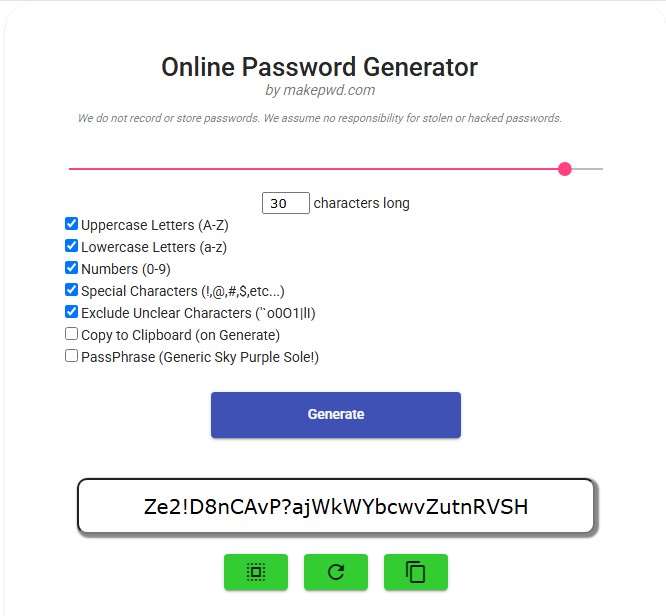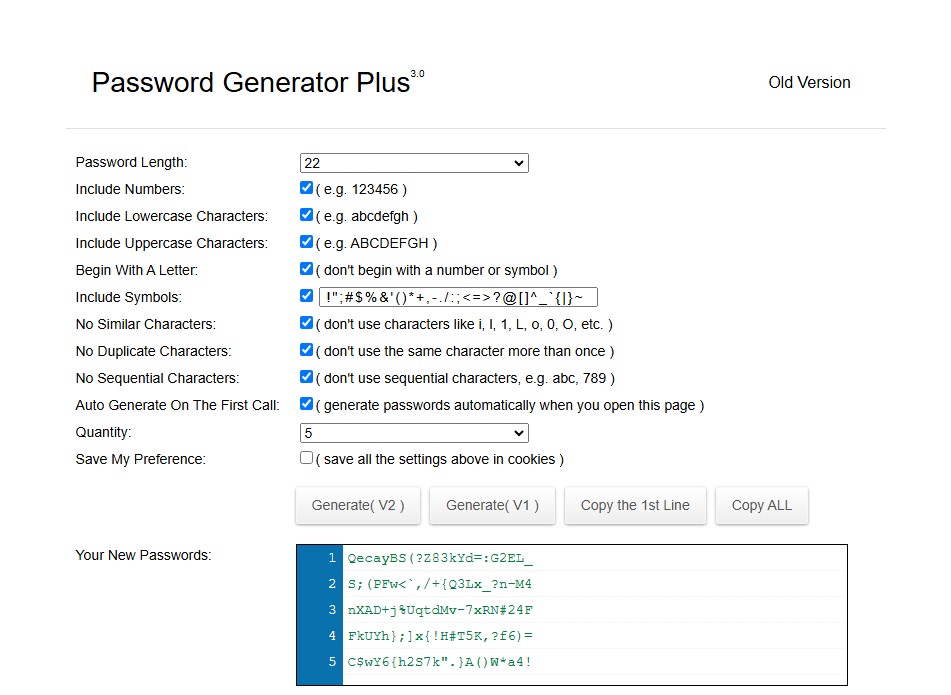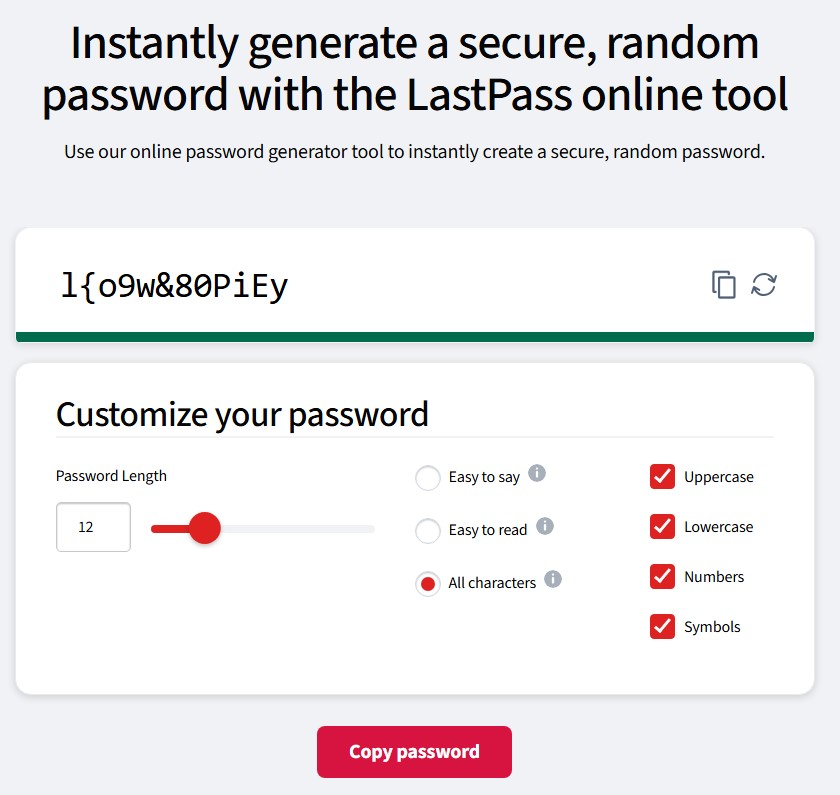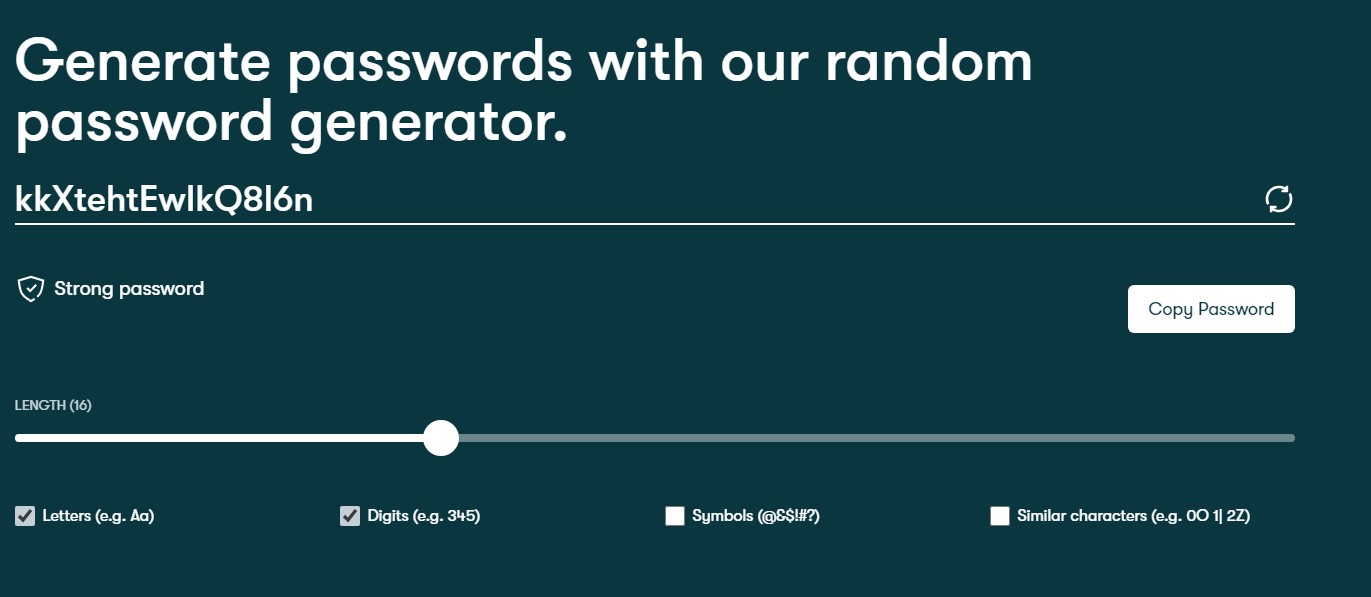In today’s world, keeping track of your passwords can be a real headache. If you’re like most people, you probably reuse the same password across multiple sites, or worse – write them down on sticky notes! But there’s a better way to manage your passwords securely, even if you’re not tech-savvy. Whether you want to store your passwords offline or simply keep them organized, we’ve got you covered. Let’s get started on how to securely manage your passwords without the cloud…
This guide will walk you through password management using easy-to-use tools and a simple, cloud-free workflow to keep your passwords secure. No complex setups, no cloud storage – just a straightforward, private solution.
Step 1: Create Strong, Secure Passwords
Before you can store your passwords, you need to create strong, secure ones. A weak password is an easy target for hackers, so it’s important to follow best practices when creating new passwords.
Online Tools for Generating Strong Passwords
You can use these online tools to generate secure passwords that are easy to use:
- MakePWD.com – A simple, no-fuss password generator that creates strong passwords, privately and without confusing characters like 0, 0, and o.
- Password Generator – Offers customizable password lengths and options to include/exclude numbers and symbols.
- LastPass Password Generator – A free, easy-to-use generator that creates long, secure passwords.
- Dashlane Password Generator – Another excellent option for generating random, secure passwords with a variety of customization options.
By using these tools, you’ll ensure that each password is unique and difficult for hackers to crack.
Step 2: Store Your Passwords Offline with KeePassXC
Once you’ve created your strong passwords, it’s time to store them securely. KeePassXC is a great offline password manager that doesn’t rely on the cloud, meaning you maintain complete control of your passwords without exposing them to third-party services.
Here’s how to get started with KeePassXC:
- Download and Install KeePassXC
Visit the official website for KeePassXC and download the latest version for your operating system (Windows, macOS, Linux). KeePassXC is free and open-source! - Create Your Password Database
Once KeePassXC is installed, open it and create a new password database. This database will store all your passwords in an encrypted file. You’ll need to set a master password to access the database. Make sure this password is strong, as it’s the key to all your other passwords. - Add Passwords
Start adding your passwords to the database. You can add each password manually, or you can use KeePassXC’s built-in password generator to create secure ones as you go. You can also organize your passwords into groups for better organization. - Store the Database Locally
Save your KeePassXC database file on your computer’s local storage (such as a hard drive or external USB drive). By storing the database offline, your passwords are never exposed to the cloud or anyone else’s servers.
Step 3: Back Up Your KeePassXC Database
Just like any other important data, your KeePassXC database should be backed up regularly to prevent data loss due to hardware failure or accidental deletion. Here’s how to safely back up your KeePassXC database:
- Backup Locally
Copy your KeePassXC database file to an external hard drive or USB flash drive for local backup. Make sure to store the backup in a safe location, such as a locked drawer or a fireproof safe. - Encrypt Your Backups
If you’re backing up to a USB drive or external hard drive, consider using encryption to add an extra layer of protection. This ensures that even if someone gains access to your backup, they won’t be able to read your passwords without the encryption key. - Set a Backup Schedule
Regularly back up your KeePassXC database (for example, once a month or after adding new passwords). Setting a reminder to back up your database ensures that you always have an up-to-date copy of your passwords. - Cloud Backup (Optional)
While this guide avoids using cloud storage for password management, if you want to add an extra layer of redundancy, you can use an encrypted cloud service to back up your KeePassXC database. Just make sure the cloud service uses strong encryption and that you maintain control over your encryption keys.
Step 4: Access Your Passwords Offline
Once you’ve set up KeePassXC, you can access your passwords at any time, even without an internet connection. Just open the KeePassXC app, enter your master password, and access the stored passwords. Since everything is offline, you don’t need to worry about your data being compromised online.
Step 5: Keep Your Database Safe and Private
Your KeePassXC database is encrypted, but it’s still important to take extra steps to ensure your passwords stay safe:
- Enable Auto-Lock: Set KeePassXC to automatically lock the database after a set period of inactivity. This adds an extra layer of protection in case you forget to lock it.
- Use a Secure Backup: As mentioned earlier, back up your KeePassXC database on external drives that are encrypted. Store them in a safe place.
- Use Two-Factor Authentication (2FA): For added security on sites that support it, enable two-factor authentication. Even if your password is compromised, the second factor adds an additional barrier.
Step 6: Maintain Good Password Hygiene
Now that you have a solid password management setup, it’s important to keep it running smoothly. Here are some tips to help you maintain good password hygiene:
- Change Passwords Regularly: Regularly update your passwords, especially for sensitive accounts like banking or email.
- Don’t Reuse Passwords: Always create unique passwords for each account. This minimizes the risk of a single password being compromised across multiple sites.
- Keep Your Master Password Safe: The master password for your KeePassXC database is the key to all your other passwords, so make sure it’s both strong and memorable.
Final Thoughts: A Cloud-Free, Simple Workflow
Managing your passwords doesn’t need to be complicated. By using KeePassXC offline, you keep your passwords secure and private, without relying on cloud services or third-party apps. You can still create strong, random passwords with online tools, and KeePassXC will give you a secure, encrypted way to store and organize them.
By following this simple workflow, you’ll have a password management system that’s easy to use, completely under your control, and private and FREE, just the way it should be.
Found this helpful? Comment below! ↓