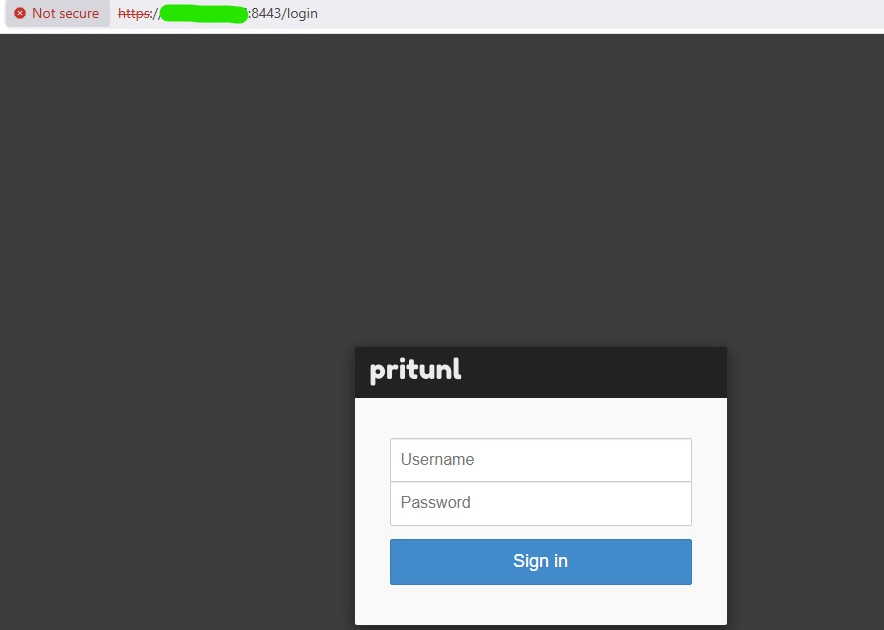Pritunl VPN is installed on a server that already has Apache running on port 443, and now Pritunl won’t start properly and/or the web interface isn’t available. Here is how to fix Pritunl port 443 conflict after installation.
In the logs, you’ll see something like the following:
That’s because both Apache and Pritunl are trying to use port 443, and only one can.
Apr 15 16:17:04 userid.contaboserver.net pritunl[12240]: main.main()
Apr 15 16:17:04 userid.contaboserver.net pritunl[12240]: /go/pkg/mod/github.com/pritunl/[email protected]>
Apr 15 16:17:08 userid.contaboserver.net pritunl[12350]: time=”2025-04-15T16:17:08+02:00″ level=info msg=”main: Starting HTTPS server” port=4>
Apr 15 16:17:08 userid.contaboserver.net pritunl[12350]: time=”2025-04-15T16:17:08+02:00″ level=info msg=”main: Starting HTTP server” port=80
Apr 15 16:17:08 userid.contaboserver.net pritunl[12350]: time=”2025-04-15T16:17:08+02:00″ level=error msg=”main: Redirect server error” error>
Apr 15 16:17:08 userid.contaboserver.net pritunl[12350]: time=”2025-04-15T16:17:08+02:00″ level=error msg=”main: Server error” error=”listen >
Apr 15 16:17:08 userid.contaboserver.net pritunl[12350]: panic: listen tcp 0.0.0.0:443: bind: address already in use
Apr 15 16:17:08 userid.contaboserver.net pritunl[12350]: goroutine 1 [running]:
Apr 15 16:17:08 userid.contaboserver.net pritunl[12350]: main.main()
Apr 15 16:17:08 userid.contaboserver.net pritunl[12350]: /go/pkg/mod/github.com/pritunl/[email protected]>
Fix Pritunl Port 443 Conflict After Installation
Change Pritunl’s Listening Port with pritunl set
Assuming the program which is already using port 443 requires it, we can change the port Pritunl is using. Since editing the Pritunl config files often doesn’t work as expected, the best way to change the Pritunl web UI port is by using the built-in CLI. Here is how to properly change the port Pritunl listens on:
-
Stop Pritunl
-
Change the port (e.g. to 8443)
-
Start Pritunl
-
Access the Web UI
-
(Optional) Allow the port in your firewall
Command Summary:
Quick Notes
-
Avoid editing
/etc/pritunl.conf— it doesn’t always apply cleanly. -
You can confirm the port with:
Done! Pritunl now runs happily on port 8443 without interfering with Apache.
Found this helpful? Comment below! ↓