Summary of Steps:
1. Turn on the computer and wait for the GRUB menu to appear.
2. In the GRUB menu, count from top to bottom the list of available boot options starting from 0. Note the number of your Windows operating system. In our example, it is 6. We will need this info in step 6.
3. Boot into Kali Linux and log in as root.
4. Launch a terminal window. (Applications | Accessories | Terminal)
5. In terminal, run nano /etc/default/grub to edit the grub configuration file.
6. Change GRUB_DEFAULT=0 (around line 6) to equal the number of the Windows operating system in the list found in step 2. In our example, GRUB_DEFAULT=0 becomes GRUB_DEFAULT=6.
7. Save the GRUB file (Ctrl+O and Enter). Exit the file editor (Ctrl+X).
8. Run update-grub to apply the changes.
9. Reboot the machine (reboot).
When Windows is installed on top of Kali Linux, the Linux GRUB has Kali configured as the default boot operating system. This can get quite bothersome for those of us who boot into Windows more than 50% of the time and consider Windows their “main” operating system in a dual boot configuration. After all, no one likes to sit through a boot sequence, waiting for a window of opportunity to select the correct operating system to boot into. And when that window of opportunity is missed, we usually end up hard-resetting the computer. Let’s be honest – we’ve all done it. In short, manually having to select the boot OS should not be the rule, but rather the exception. In this post, we are going to demonstrate how to easily change GRUB boot order in Kali Linux to make Windows our default boot operating system.
Easily Change GRUB Boot Order in Kali Linux
1. Turn on the computer and wait for the GRUB menu to appear.
2. In the GRUB menu, count from top to bottom the list of available boot options starting from 0. Note the number of your Windows operating system. In our example, it is 6. We will need this info in step 6.
3. Boot into Kali Linux and log in as root.
4. Launch a terminal window. (Applications | Accessories | Terminal)
5. In terminal, run the following command to edit the grub configuration file.
nano /etc/default/grub6. Change GRUB_DEFAULT=0 (around line 6) to equal the number of the Windows operating system in the list found in step 2. In our example, GRUB_DEFAULT=0 becomes GRUB_DEFAULT=6.
7. Save the GRUB file (Ctrl+O and Enter). Exit the file editor (Ctrl+X).
8. Run the following command to apply the changes.
update-grub9. Reboot the machine.
rebootGreat work! Now tap yourself on the back, get out some popcorn and enjoy your newly configured GRUB! It should now boot into your Windows installation by default…
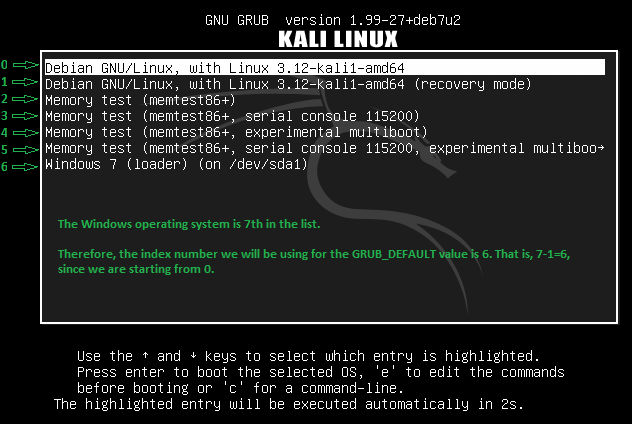
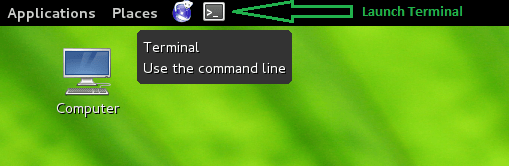
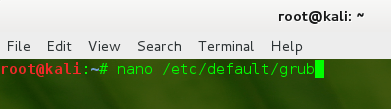
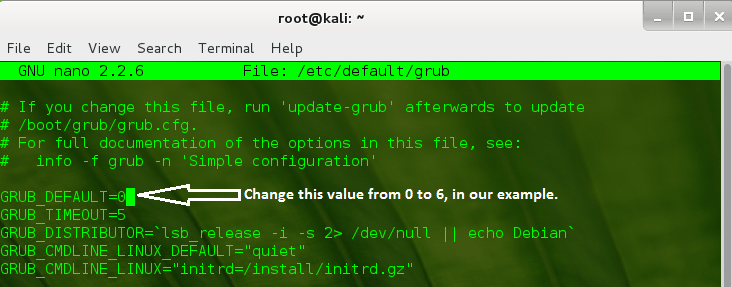
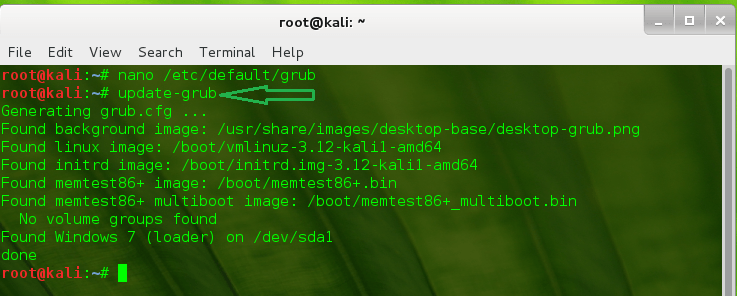
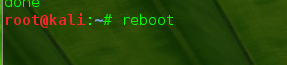
5 thoughts on “Easily Change GRUB Boot Order in Kali Linux”
When I updated my distribution it changed my grub configuration. It tried this and it worked flawlessly. I dual boot Windows 8 and Kali Linux on my laptop and I want the Windows to be the default OS for my grandkids. THANKS!
This worked worke call for me. thanks
Thanks !!
Thank you ITomation. Your article was clear and concise. I will be sure to check out your site.
Mark
Thanks, it works