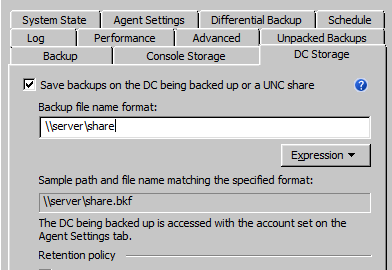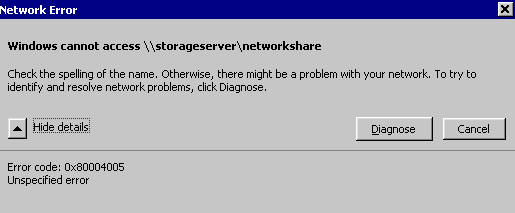A stubborn issue worth sharing has come up a couple of weeks ago. RMAD backups for a particular domain controller were failing as soon as we would enable the DC Storage option. RMAD unable to execute request (113). Error code 113 – event ID 1501.
Error DC.domainname.local Unable to execute request (113). Unable to map the network share IPC$ on the computer ‘\\server\share’. The network path was not found. -2147221504
Naturally, we logged onto the DC and tried to navigate to the share. We received error “Windows cannot access \\server\share”.
At that point we realized we were unable to open any network UNC shares on the domain controller at all. The weird thing was that we could ping and RDP into those hosts.
A quick search on Dell support returns article 134309 which basically says “Do not use the %computername% variable so that the share is not mapped using the FQDN.”.
That did not solve our issue.
For two weeks we are searching, going back and forth with our network folks, verifying firewall configuration, and verifying NIC configuration on the DC. We verified the account’s permissions on the shares, reset the NIC settings, disabled IPv6, but to no avail.
Long story short, the issue had to do with the Network Provider ProviderOrder setting on the DC. This setting specifies which network protocols are attempted when trying to establish communications with a remote computer.
We compared the registry key “HKLM\System\CurrentControlSet\Control\NetworkProvider\Order\ProviderOrder” to another virtual working DC. Lo and behold, they were different.
The working DC had the value “vmhgfs,RDPNP,LanmanWorkstation” and the non-working one “DCRDPNP,vmhgfs“.
We scheduled a quick outage and backed up the registry. We made the registry change and rebooted. Problem solved. The DC is now able to access network UNC shares and RMAD backups are working with the DC Storage option enabled.