Quick Workaround
1. Hard reset the computer to reboot it.
2. Select “Launch Startup Repair (Recommended)”.
3. On the System Recovery Options window click Next.
4. Log on as a local administrator account.
5. Select “Command Prompt” to launch the command line interface.
6. Issue the following commands. Please note that the drive letter may be different.
f:
cd Windows\System32\config
ren system system.old
cd RegBack
copy system f:\Windows\System32\config
exit
7. Select Restart (ALT+R) to reboot the system.
8. The server should now boot properly.
Windows Server stuck on Microsoft Corporation Logo
Description
A while back we came across some servers that would just refuse to get past the Microsoft Corporation logo. This would happen mainly after patching. It appeared to be limited to virtual (VMWARE) SQL servers on 2008 R2. The Microsoft Corporation progress bar would just go round and round for hours without actually making any progress. Although we have yet to figure out a permanent fix (or the root cause), we did find a workaround that seems to work in most cases. The good thing is that in the end this workaround would allow us to boot up the servers until we could get them rebuilt. If anyone has seen this or knows what could be the root cause, please feel free to comment below!
First, some background. We have only really seen this on virtual datbase servers – 2008 R2 running on VMWARE. Usually the issue is apparent after a patching cycle. Windows update does its thing, reboots, and “bam” – the server hangs. We would let the Microsoft Corporation logo roll for hours, but no boot.
Workaround
1. We begin with a Windows server stuck on Microsoft Corporation Logo. Hard reset the computer to reboot it.
2.Select “Launch Startup Repair (Recommended)” on the Windows Error Recovery screen.
3.Click Next on the System Recovery Options window.
4. Log on as a local administrator account.
5. Select “Command Prompt” to launch the command line interface.
6. Issue the following commands. Please note that the drive letter may be different in each case.
(Note: to find the correct drive letter, you need to find X:\Windows\System32\config folder which contains a recently modified SYSTEM file. To list all files in a directory issue the DIR command.)
f:
cd Windows\System32\config
ren system system.old
cd RegBack
copy system f:\Windows\System32\config
exit
7. Select Restart to reboot the system.
8. The server should now boot properly.
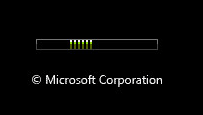
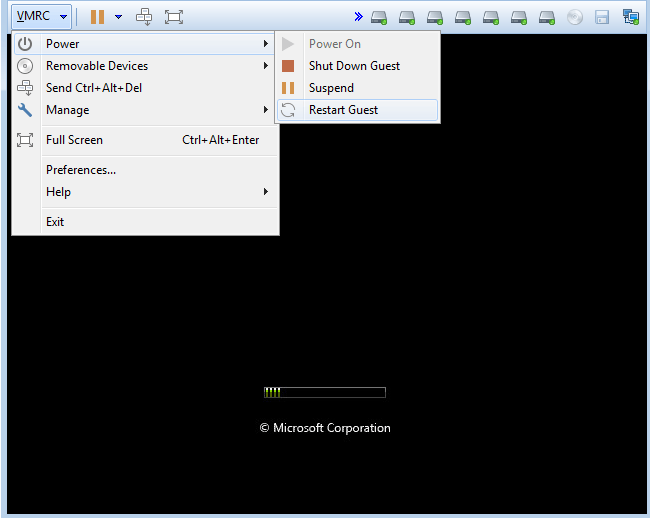
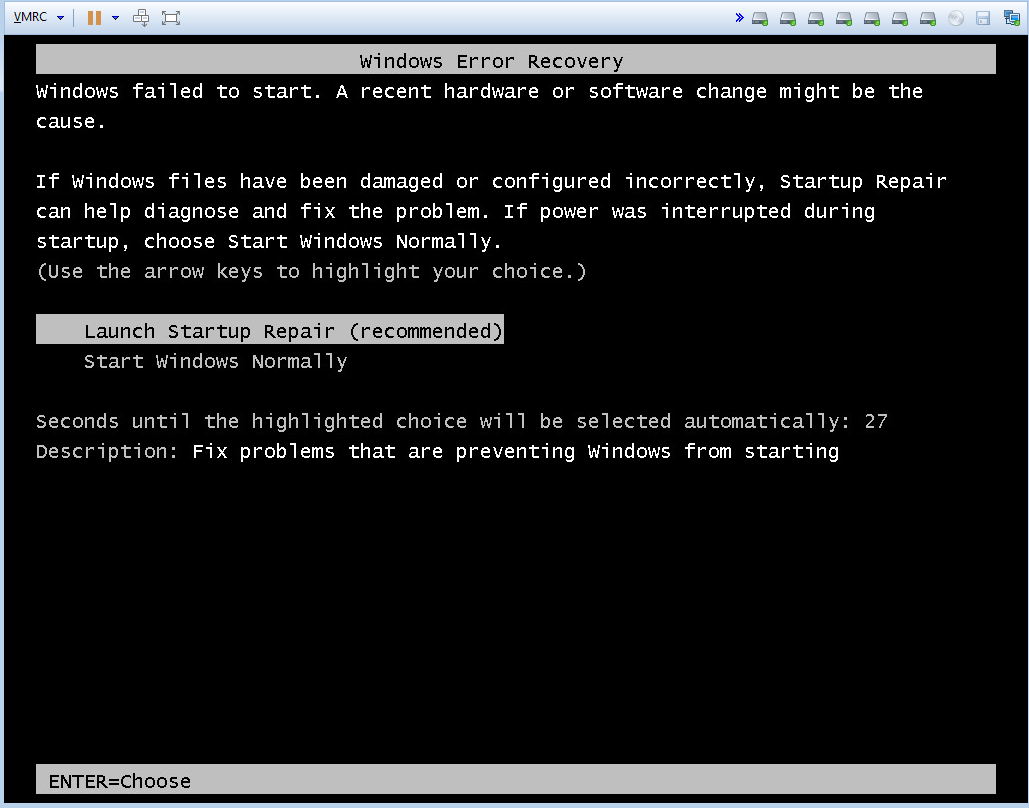
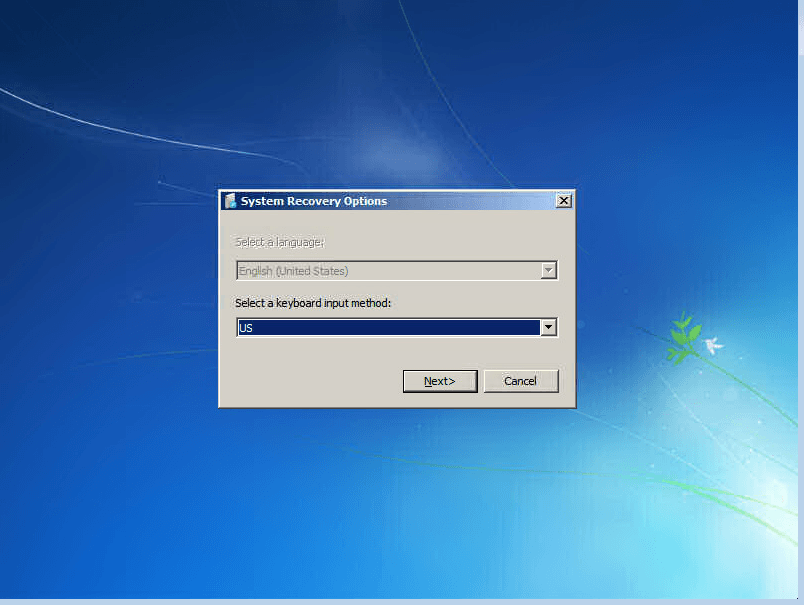
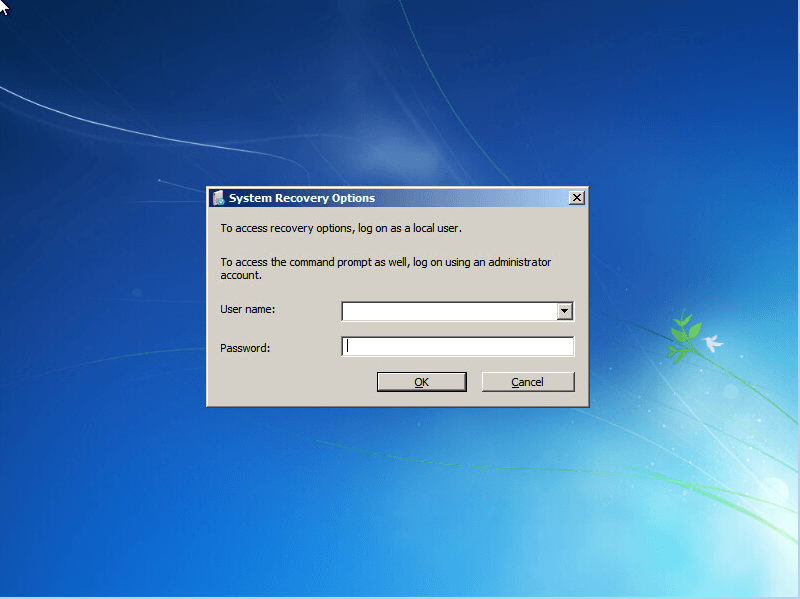
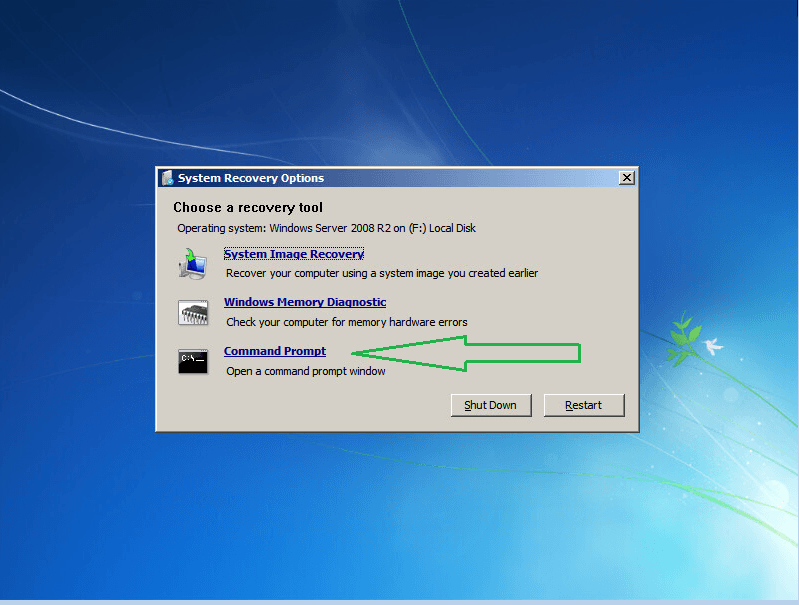
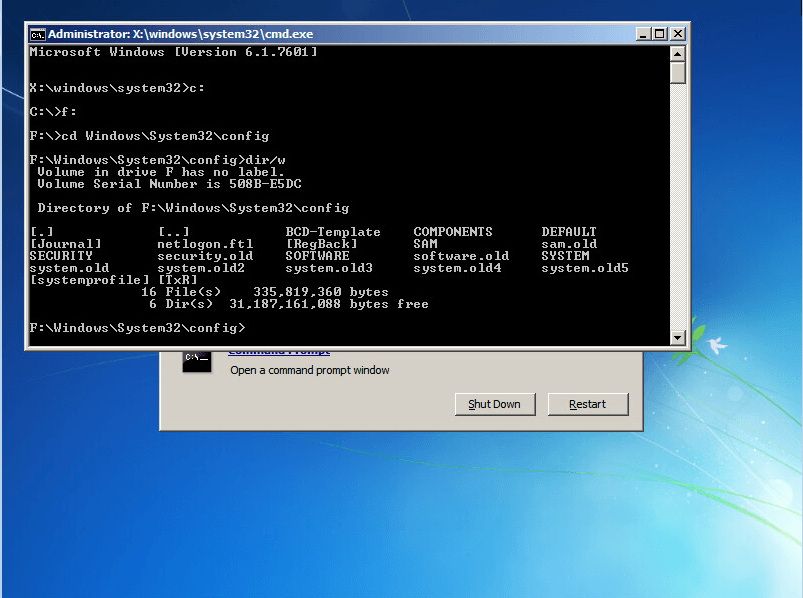
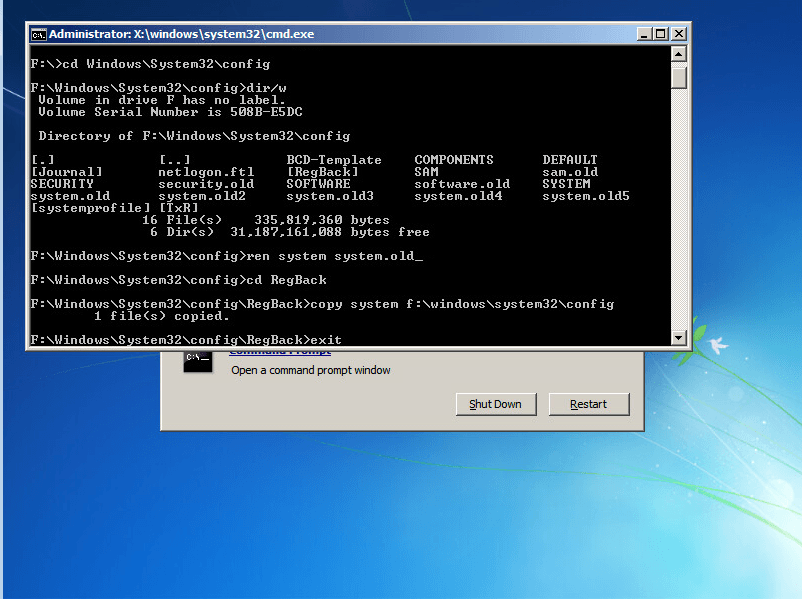
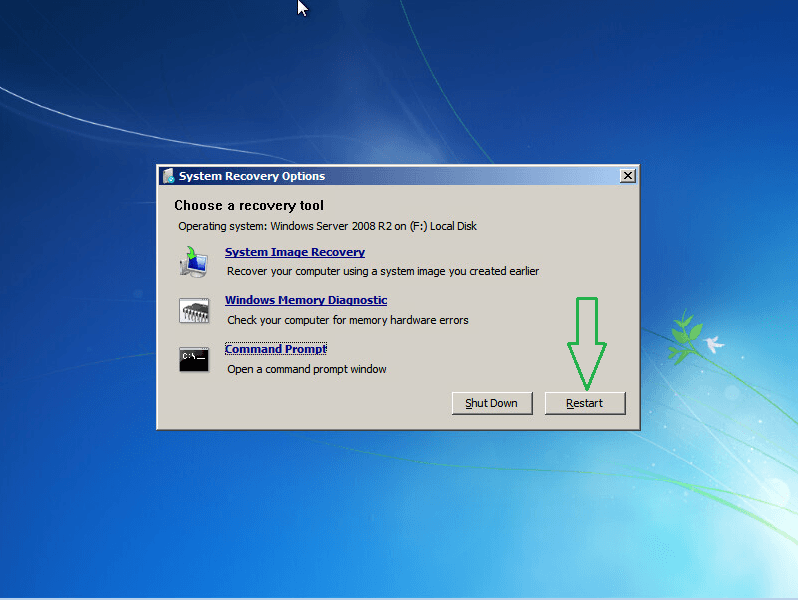
2 thoughts on “Windows Server stuck on Microsoft Corporation Logo”
brilliant! this helped get my server back up. note you must have local admin credentials to get command prompt. thank you!
Thank you so much!!! My server’s been down for several months and this helped me get it back up and running!