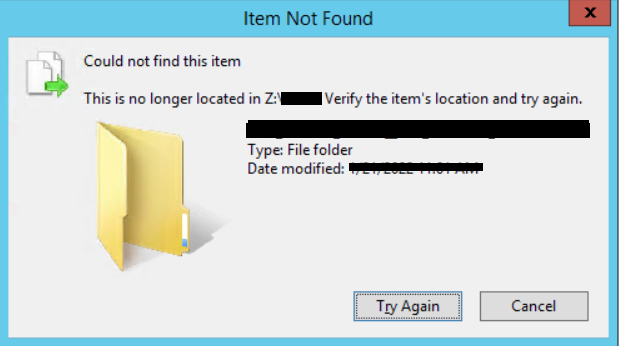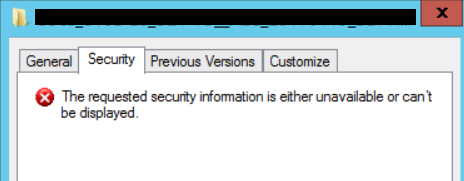When an NTFS folder won’t delete or rename via the Windows GUI you can probably still delete it via a special command. If you are experiencing an issue whereby an NTFS folder won’t delete or rename using the windows GUI please read on. But you can probably delete it by running the following command: rd /s “\\?\Z:\FolderPath”. (Substitute Z with your drive letter, and FolderPath with the full path to the folder). If this is a network share then you may have to map it to a drive letter.
Scenario: You are trying to delete an NTFS folder using a Windows machine and nothing happens. It does not get removed nor does it disappear. There is no error message. If you try to rename it, you receive the following error message: “Could not find this item. This is no longer located in folderpath. Verify the item’s location and try again.”
When you check Properties | Security, you get an error “The requested security information is either unavailable or can’t be displayed.”
We were troubleshooting this issue for a client the other day. It turned out that the folder had a space at the end and the path could not be recognized via the Windows 10 GUI to rename it or to delete it. After quite a bit of troubleshooting we found a solution. We were eventually able to delete the folder via command prompt with the following command: rd /s “\\?\Z:\FolderPath“.
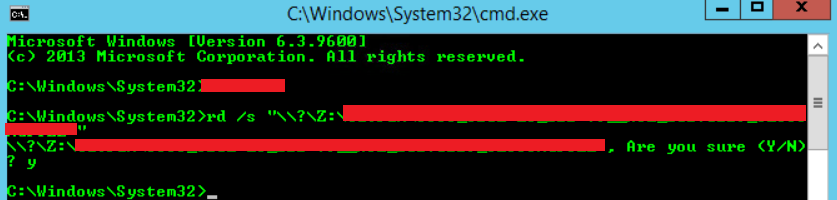
Thank you for reading and please leave a comment if this actually worked for you…