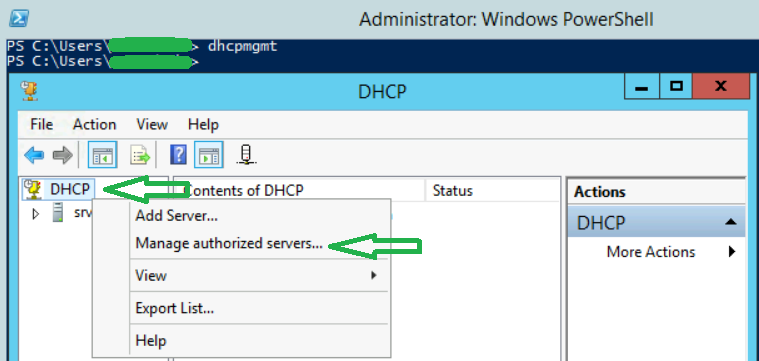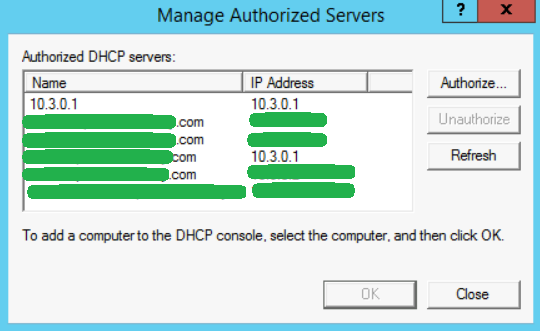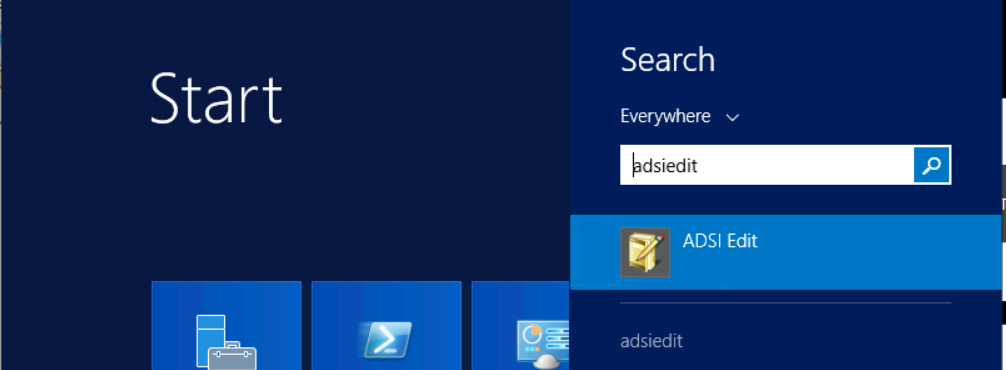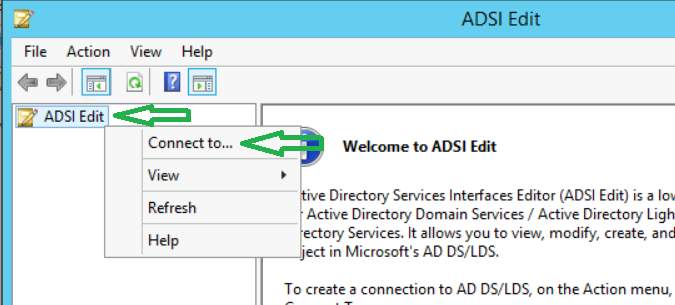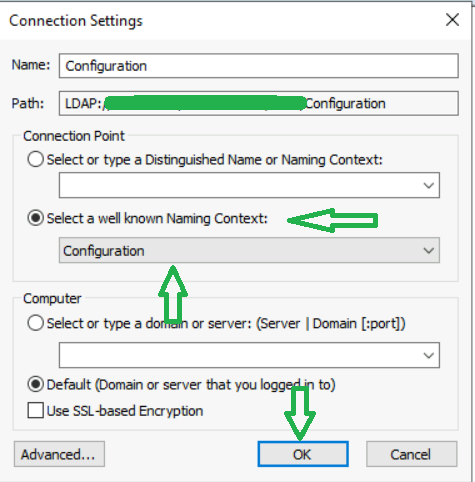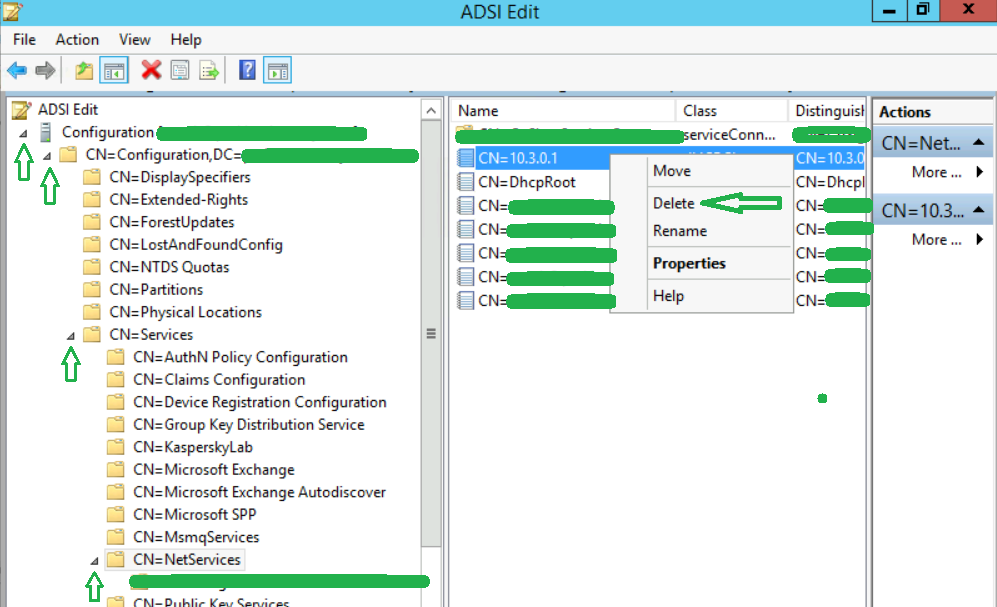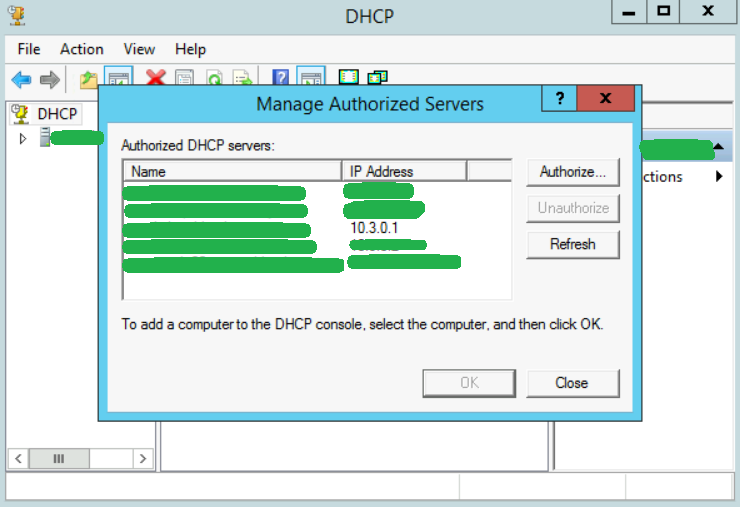It is possible to have the same authorized DHCP server listed twice in an environment. In most cases the DHCP server was accidentally authorized more than once in Active Directory and is likely showing the two entries as FQDN and IP Address, or as FQDN and non-FQDN hostname. To resolve this, we need to remove the duplicate entries from Active Directory using the ADSI Edit utility. Let’s dive in…
We open our DHCP console and right-click Manage authorized servers…
We then realize we have duplicate entries for the same DHCP server. One of these must be rogue!
We usually keep the FQDN server intact and remove the non-FQDN name or the IP address. That is, servername.domain.com stays and servername or 192.168.1.100 gets removed. But every environment is different so we need to make sure we always practice due diligence when removing Active Directory objects.
How to remove a rogue authorized DHCP server listed twice from AD
Procedure
1. Open ADSI Edit by searching ‘adsi edit’ in the Windows search bar and selecting the app or via command prompt by typing adsiedit and hitting Enter.
2. Right-click the ADSI Edit node and then click Connect to…
3. Choose the Select a well known Naming Context: radio button and then, from the dropdown list, select Configuration. Click OK.
4. Inside of the Configuration containers, locate CN=Services | CN=NetServices, right-click the rogue DHCP server entry and then select Delete to remove it. Click Yes to confirm deletion.
We are done!
If we check our Manage Authorized Servers list again the rogue server should be gone.
Feel free to comment below if this was helpful.