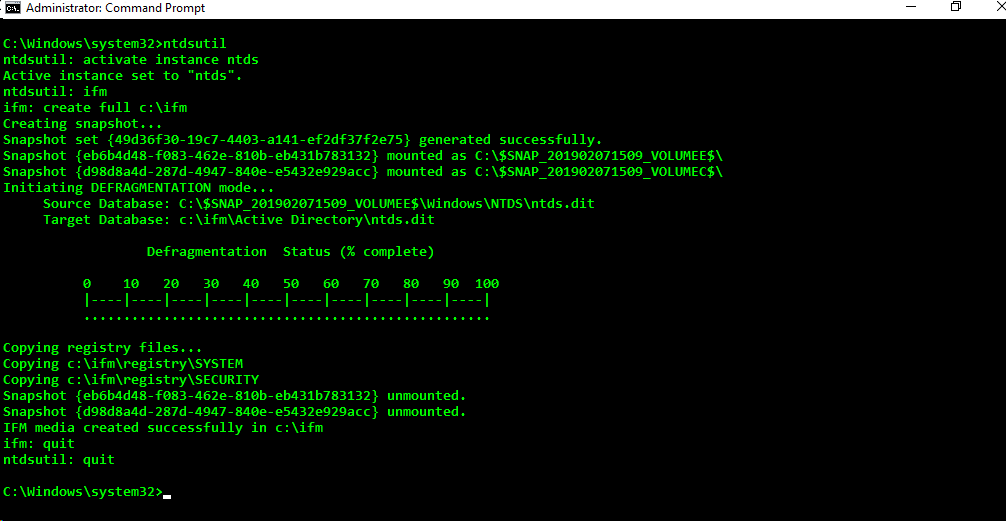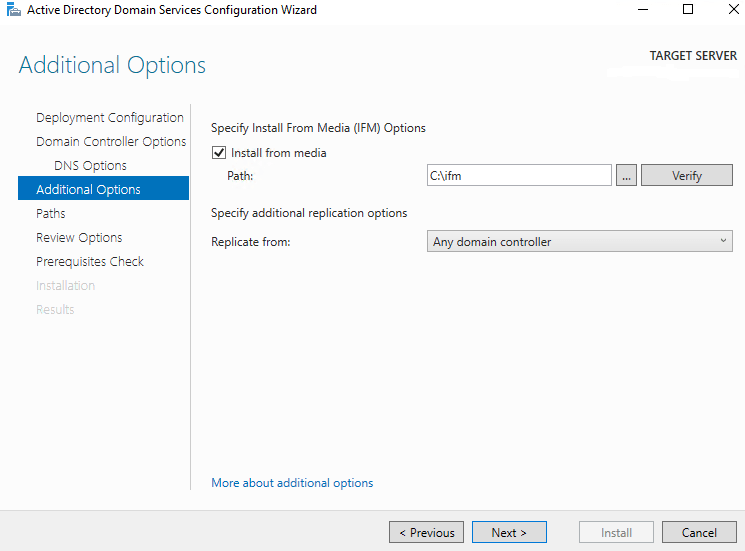Initial replication can take a while when promoting domain controllers to an existing domain. This is especially true for domains containing a rather large number of Active Directory objects. In medium to large size enterprises we have seen the DCPromo process take upwards of two hours to complete even on fast network links. Not to mention remote/satellite/field sites with a slow WAN link. For such scenarios it may be valuable to perform DCPromo using IFM (Install From Media). Here is a quick how-to on performing a DCPromo using IFM (Install From Media). There are many posts on this out there such as MS TechNet’s Step-by-Step Guide to Install an Additional Domain Controller by Using IFM, but this is a condensed version for quick reference.
How do I perform DCPromo using IFM?
1. Open command prompt on an existing domain controller and run the following commands:
ntdsutil
activate instance ntds
ifm
create full c:\ifm
2. Copy resultant IFM folder (i.e. c:\ifm) from the existing domain controller to the new server you plan to promote to domain controller. You will need this folder for the next step.
3. In the DCPromo configuration wizard at the Additional Options step, select Install from media and specify the path to the ifm folder (i.e. c:\ifm).
There you have it! Your next domain controller promotion should complete a lot faster using IFM (Install From Media).